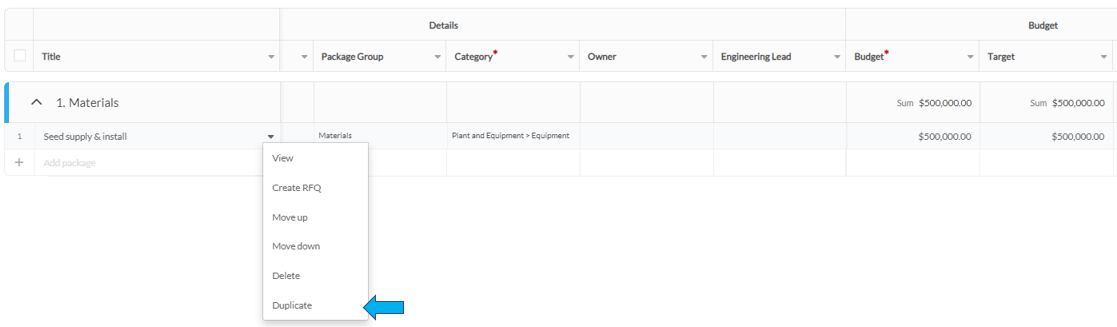RFQ Owners may choose to split their packages and allocate separate budgets for multiple awards due to various reasons such as cost optimisation, supplies, payment terms, supplier relationships, etc.
When it comes to splitting the package budget for multiple awards within the same RFQ, this functionality is only available when utilising the procurement schedule. In all other scenarios, it is still possible to award multiple vendors on the same RFQ but a single budget will be used for all awards.
For example, if the first award amount is $300,000 and the second award amount is $200,000 when awarding the second package, the approvers will still see the initial budget variance of $300,000. This means that even though separate awards are granted, the budget variance will not reflect the specific allocation for each award.
To split packages on a procurement schedule within an RFQ:
- Navigate to Projects from the main menu.
- Locate the project where the procurement schedule was created by using the quick search or filters.
- Click on the Title of the project or hover over the ellipsis icon and select View from the options.
- On the left side, click the View full table to view all the procurement schedule details.
- Locate the package group where the existing package you would like to split belongs to. If you would like to create new packages, refer to How to Create and Manage Packages.
- Click the small down arrow that appears on hover on the existing package you would like to split.
- Select Duplicate from the options. This will generate a copy of the package you selected to duplicate so you would not have to create another one manually.
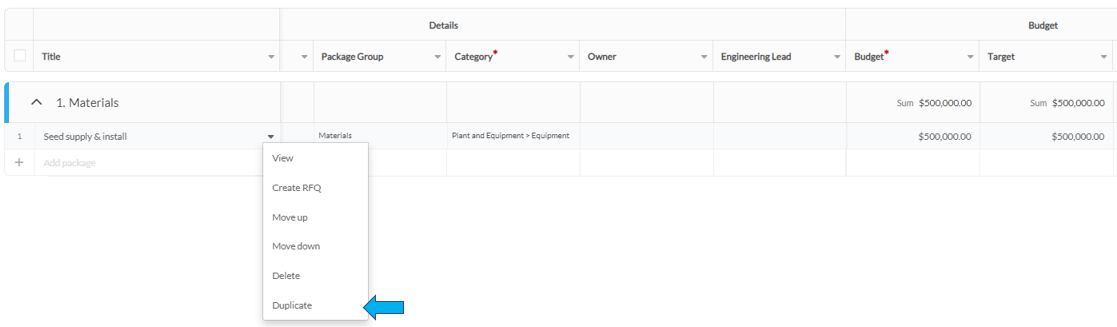
- To indicate that a package is a sub-package and belongs to the same parent package, modify the package titles by adding descriptive phrases at the end. For example, you can include phrases like "portion 1" or "part 1/2" based on your preference. This addition will help clearly distinguish and identify the relationship between the sub-packages and the parent package.

- Depending on the schedule template used, check for other columns that need to be updated such as the Package ID as this is not generated automatically.
- Update the Budget and Target columns of the sub-packages you have created based on your desired allocation of the budget among them. Once updated, all calculations on the procurement schedule will be updated.
- The Budget and Target columns may have different names or may not be available depending on the specific template configured by your organisation.
- When splitting packages, make sure that these are linked to the same RFQ to be able to award them to multiple vendors in an RFQ.
To ensure accurate allocation of values to each sub-package within the full budget, the Budget and Target values of the split packages must reflect the actual amounts assigned. In the image above, the initial full budget for the supply & install package is $500,000. However, it has been divided into two sub-packages. The first sub-package has been allocated a budget of $300,000, while the remaining difference of $200,000 has been assigned to the second sub-package.